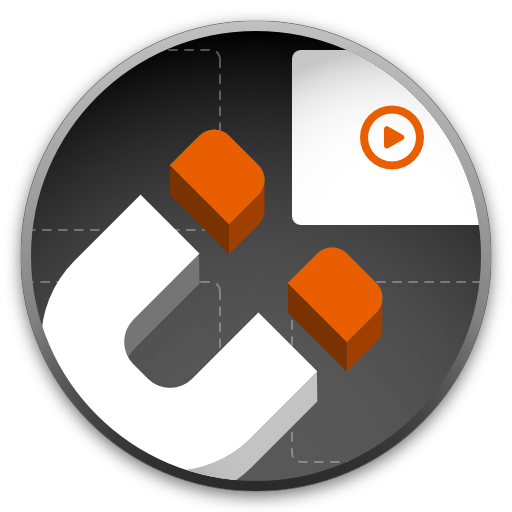My goal was to keep a video running while working on other tasks simultaneously:
- Play a tutorial video while you work on the example project.
- Transcribe an interview.
- Simply enjoy your favorite series while you browse the internet.
I missed the feature in VLC and decided to ‘bolt it on’ the popular video app.
Video
Key features
You could add a keyboard shortcut to toggle PiP-mode off and on with the press of a button.
Besides the keyboard shortcut, you could pull VLC and QuickTime in and out of Picture-in-Picture mode by resizing their player window.
This means you could use VLC and QuickTime like normal when the window takes up a bigger part of the screen and then automatically switch into picture-in-picture mode when you shrink the window down.
Why it’s been discontinued
Eventually attention dropped, probably in favor of apps like IINA which support PiP out of the box.